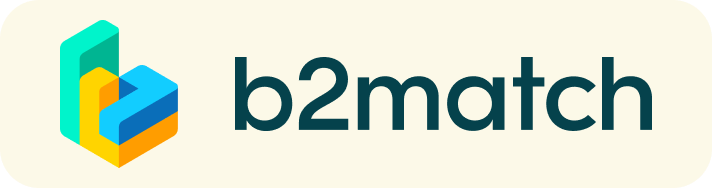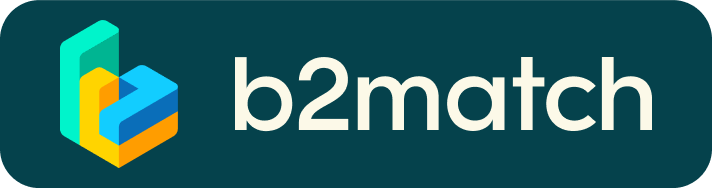Manage Your Agenda | Manage Your Video Calls | Fair Play Rules
Managing Your Video Calls
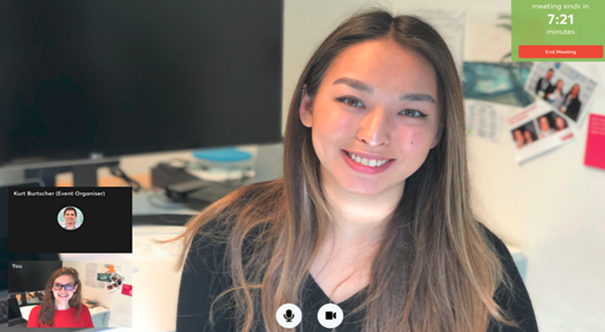
Pre-Event Technical Preparations
- Use a desktop computer or laptop where both 'Webcam' and 'Microphone' is installed
- Check your audio quality, using headphones is highly advised
- Use a good webcam to improve the image quality
- Video call meetings CANNOT be managed via the b2match Mobile App
- Check your time-zone
- Log-in and select "Edit my profile" to check your current time zone selection. If this is not the time zone you are located during the meetings please change accordingly.
- Use Mozilla Firefox, Google Chrome or Opera browser preferably
- Internet Edge Browser only works for Version IDs 80+ (Chromium edition)
- To make sure that everything is set correctly, please go to your 'Meetings' and click on the green camera button "Meeting starts in ..." - this will open the video call feature of your browser. You should be able to see yourself!
During the Online Event
- Access the web platform and be online at least 5 minutes before your meetings starts
- 1:1 meetings are scheduled for 20mins but DO NOT end automatically. Participants are required to end the meeting but can continue assuming neither participant has a following meeting scheduled. If either participant does have a meeting immediately after, they will see a countdown to the next meeting, which serves as a reminder.
- RESPECT the other participants' time and attend all your scheduled meetings
- Close your video call meeting timely.
Please leave the call in time as you or your meeting partner is likely to have a subsequent adjacent meeting. A countdown timer will indicate how long you have remaining. - If an unforeseen circumstance arises and you will not attend a meeting, please cancel your meetings through the platform. This way, the other participant will be notified.
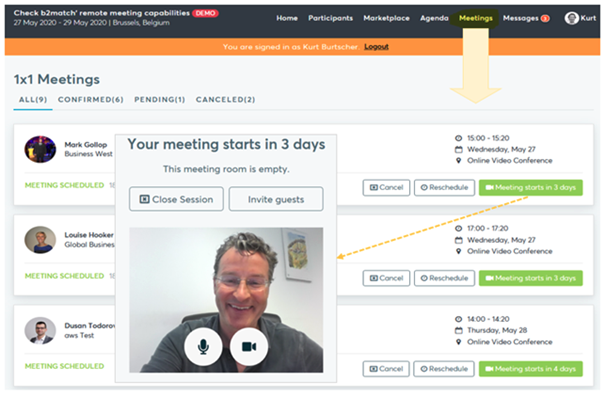
What if my camera or microphone does not work?
- Please check that you browser doesn't block the usage of your camera/microphone due to your settings
- Check by having a video call with some of your colleagues in another tool (Google Meet, Zoom, ...)
- Depending on your Browser settings you may be asked to confirm the activation of the camera/microphone through a pop-up dialog form.
- How to enable the use of microphone/camera in your Browser?
* Chrome click here
* Firefox click here
* Opera click here - If none of the above works, consider switching to another device to join the meetings.